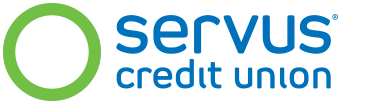Activating your account/New PIN select
Activate your Personal or Business Mastercard credit card by calling the number on the sticker located on the front of your new card or call 1.800.543.5073. If you're outside of Canada or the continental US, you can call collect at 1.780.638.8199.
When you call to activate your card, you'll also be asked to choose a Personal Identification Number (PIN). Once your PIN has been set up, remember to visit any credit union ATM and use your new PIN to perform a balance inquiry. This syncs your new PIN to the card and makes it ready to use.
As soon as you activate your new card, take the sticker off the front and sign the back of it. If this is a replacement card, remember to destroy your old card.
Managing your PIN
You can follow these steps to change your PIN at any time.
- Call 1.844.334.3808 (Toll-free, 24 hours a day in Canada and the continental U.S.) or, 1.780.638.8199 (Collect, outside Canada and continental U.S.)
- Visit any credit union ATM and use your new PIN to perform a balance inquiry. This syncs your PIN to the card and makes it ready to use.
Have questions about your PIN?
Call 1.844.334.3808 (Toll-free, 24 hours a day in Canada and the continental U.S.) or, 1.780.638.8199 (Collect, outside Canada and continental U.S.)
Please note: You can't change your PIN at an ATM.
Setting up automatic bill payments
It's easy to stay on top of your Servus Mastercard account with automatic payment options. Choose to have either the full statement balance or the minimum payment amount conveniently transferred to your account on the due date. Enjoy peace of mind knowing you'll never miss a payment.
Set up automatic payments yourself in online banking, or let us do it for you in-branch or over the phone at 1.877.378.8728.
Changing your address
It's important to keep your address information up to date. If your address changes, follow these steps to let us know:
- Sign into online banking and choose "self-serve" (at the top right hand corner on your desktop computer, in your "menu" on a mobile device).
- Click "view and edit my contact information" under "personal information".
- Scroll to the bottom and click "edit contact information".
- Review and edit your contact information, including your updated address.
- Once you have updated all the necessary fields, check all of the boxes that require an address change including "Mastercard" and click submit.
- A pop up box will appear, displaying your new Contact Information. If everything is correct, click "confirm".
Your address information is now updated.
Manage your credit with alerts
We know life gets busy and it can be difficult to find time to manage it all, not to mention your credit card account. Setting up account alerts can help you stay in control by reminding you of important due dates and transaction information, so you'll have one less thing to think about.
Why set up alerts for your Mastercard account?
There are many ways alerts can help you manage your account. Stay on top of your budget with notifications letting you know when you've reached your set spending limit and reduce the impact that late payments can have on your credit score with payment reminders. Here are just a few of the many alerts that you can choose from:
- New statement available – know when it's time to review your monthly statement.
- Current balance – Find out when your balance exceeds a pre-determined amount.
- Payment due date – get a heads up so you don't miss a payment.
- Account past due – we'll remind you if you forget to make a payment.
Set up alerts online
You can customize your account by setting up the alerts that suit your needs and the notification methods you prefer. Here's how:
- Sign into your Mastercard account via online banking.
- Select "Alerts" from the top menu bar.
- Click "Add New Alert".
- From the right-hand menu, chose the option you would like from the drop down "Alert me when".
- "Send Alert Via" – select the email address (or add an email address via "manage email addresses").
- "Send alert for" – select the account.
- Click "save alert".
- If you'd like to set up alerts for more than one Mastercard account, repeat the above process by again choosing "Add New Alert".
Have questions about setting up alerts on your Mastercard account? Call us at 1.844.334.3808.
Using your Circle Rewards
Servus Circle Rewards® is available to view through online banking. You can view your points balance and book travel, redeem for gift cards, merchandise, cash back toward your credit card balance, or put your points towards a Servus investment product.
If you have a Business Mastercard, are a supplementary cardholder or do not have online banking, sign in to your Servus Mastercard account to view your rewards.
Am I protected against fraud?
- If you suspect fraudulent activity on your card, call 1.844.334.3808
- Mastercard® cardholders will receive the benefit of Zero Liability in the event of Unauthorized Use of their card or account, subject to certain conditions. For more information, visit www.Mastercard.com/ca/personal/en/Mastercardsecurity/zero_liability.html.
- If you'd like to confirm the validity of a call, email or SMS (text) message you received regarding fraudulent activity on your account, contact your branch or our Member Contact Centre 24/7 at 1.877.378.8728. Once verified, call the phone number provided and enter your assigned case number when prompted through the interactive voice response system.
Credit Alert and Info Protection Plus Programs
If you signed up for these programs before March 1, 2018, you can call the following numbers for questions about your coverage:
Call Sigma at: 1.800.548.2610
Monday to Friday: 7am to 7pm MT
Saturday: 8am to 4pm MT
®/™ Servus Credit Union, Servus, Circle Rewards, the Servus Circle and all associated logos are the intellectual property of Servus Credit Union.
® Mastercard is a registered trademark, and the circles design is a trademark of Mastercard International Incorporated and is used under licence.